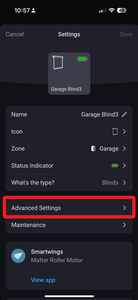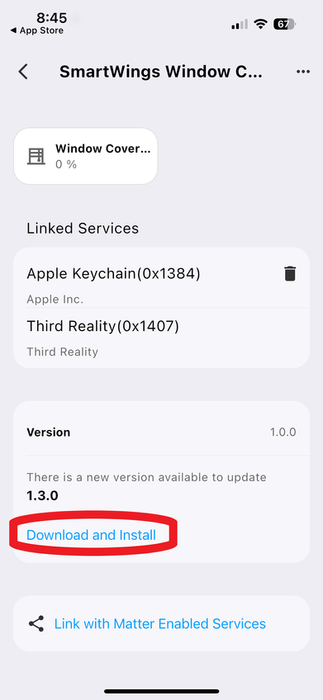Guide to Perform Matter 1.3 firmware upgrade for SmartWings Shades & Other Eligible Matter Devices
- Bud
- Oct 24
- 4 min read
Updated: Nov 3
Alright, SmartWings owners… if your Matter shades have been dropping offline or acting weird, I’ve got a fix for you! SmartWings just released a Matter 1.3 firmware update, and today I’m showing you a faster, smarter way to update your shades without wasting hours re-pairing everything. Let’s jump in to the workflow for updating your SmartWings Shades to Matter 1.3 firmware:
Check hardware compatibility
First step, check compatibility by reaching out to SmartWings as I did. Not every motor can take the update. If you’ve got an older module, SmartWings may need to swap it. But if your motor is on the list, you’re golden. SmartWings personnel will need to know the Software Version and the Product ID. This information can be found under your device’s “Advanced Settings” in the Homey app. In SmartThings you will need to open the device’s settings and select “Information” from the dropdown list.
Homey Pro Screens SmartThings Screens
Install the 3R-Installer app
Download the “3R-Installer” app (iOS or Android). This app will be used as the tool to push the OTA firmware update.
Generate and Share a Matter QR code
Most online guides for the 3R-Installer app tell you to pair your Matter device directly with the app to perform the firmware update. But doing this will disconnect the shade from your original hub, wiping all settings and history. Instead go to the hub your shades are already installed on, for me that’s Homey Pro, and generate and copy the shared Matter QR code by tapping on “Share Matter Device”

Use the 3R Installer app with the pairing code
Open the 3R-Installer app, tap the plus sign to add a device, tap on “Matter” and choose “Setup Without a QR Code.” Manually paste the shared QR code you got from the hub and tap “Continue”. The shade will now be added to the 3R app, no pairing mode, no jogging motors, no disconnected devices. And best of all, your existing routines and flows don’t break.
Run the firmware update
Tap on the link “Download and Install”. A pop-up screen should appear that states, “Transferring Image”. You should be seeing progress percentage increments next to the text “Transferring Image” just under the pop-up message. Wait for the update process to complete to 100%. Stay next to the shade that you are updating. Do not disconnect power and do not close the app during the update. I may also be helpful to move the device close to the Thread / Matter Controller to ensure a stable connection.
Retry if the update fails
It was necessary for me to make three attempts to get the shade to get a successful Matter update. If you get the following message shown below confirming that the “OTA failed”, try to update the shades again by deleting the shades from the 3R-Installer, close and reopen the app, and re-pair the shades to the app using the shades Matter QR setup code.
⚡ Pro tip: stay close to the shade with your phone — that’s the critical connection. Keep your hub powered on, but proximity to the hub isn’t as important as proximity to the shade itself. And whatever you do, don’t let your phone screen lock or background the app, or the transfer process will likely stall.
When the transfer hits 100%, the shade applies the new firmware. The application of the update can take some time, so be patient and do not close the app. Once the update is applied, you’ll see “No upgrades available” with new firmware version 1.3.0 confirmed.

Verify connectivity
After firmware upgrade, check that the shade reconnects properly to your Thread network / Matter Controller (Apple Home, Home Assistant, etc.). Also, check your hub’s advanced device page. You should be able to confirm the software’s version reflected in there as well.
Share Shade with other Hubs
Optionally, you can share your Matter shade with other hubs. After re-pairing the SmartWings Matter Shade to my Homey Pro Hub, I opened the device, tapped on the settings cog at the top right corner, tapped on “Advanced Settings” and scrolled to the bottom of the page to select the “Share Matter Device” link. I copied the link, opened my SmartThings app to the main screen, tapped the “+” in the upper right, tapped “Add device”, tapped “Add” under “Partner devices”, tapped on “Matter” at the top of the list, tapped on “Add without QR code”, pasted the Shared QR Code, and followed the prompts to add the Shades to ST. Once your shade is paired again with your original hub or hubs, you can optionally remove them from the 3R-Installer app. I did this and I would recommend you do the same.
Security & Privacy
Now let’s talk about security. A lot of you are probably wondering: Am I exposing my network by using the 3R Installer app? Here’s the deal: The 3R app doesn’t get blanket access to your Wi-Fi or local network. It only uses the Matter or Bluetooth connection path to push firmware directly to the shade. The shared QR code doesn’t hand SmartWings or 3R full network credentials. It only provides what’s necessary for that one device to stay connected. Matter firmware transfers are encrypted and signed. The shade itself verifies the file before applying it. There’s no tunnel or backdoor left open afterward. Best practice: once your shade is updated, delete it from the 3R Installer app. That removes any lingering link between the app and your shade. If you want to go full belt-and-suspenders, uninstall the app until you need it again. So bottom line, the 3R app is a temporary update tool, not a spy portal into your network. Use it, delete the updated device, and you’re good.
Update Other Matter Devices
This same process can be used to seek possible available updates for your other matter devices.
And that’s it! If your SmartWings Matter shades have been flaky, this update might be the fix you’ve been waiting for. Using the shared QR code trick saved me a ton of time and headaches, no re-pairing, no broken flows, and the update is smooth. So, are your shades behaving better after the update? Drop me a comment and let me know.