NEW Hub Replace Feature for SmartThings Hubs!
- Bud

- Oct 23, 2023
- 4 min read
Updated: Oct 25, 2023
Hey there, SmartThings enthusiasts! SmartThings has just unveiled a game-changing feature: the "Hub Replace" functionality! Imagine seamlessly transferring your entire smart home setup to a brand-new hub with just a few taps - no manual reconnecting, no hassle! Today, I’m here to present and unpack this often requested feature. Let’s do this!
The SmartThings “Hub Everywhere” webpage states, “With SmartThings Hub functionality built into more devices, users may want to upgrade their SmartThings setup to a new hub. Hub Replace enables users to seamlessly transfer everything from their current hub to a new one while keeping their existing setup intact. With Hub Replace, all devices, the Hub’s Matter fabric, Edge Drivers Data, Routines, and other Hub Settings, along with their Zigbee, Z-Wave, and Thread networks if supported by the receiving hub, will be seamlessly transferred and applied to the new hub with just a few quick taps.”
If the Hub Replace feature is requested and the “source” hub is online a fresh backup will be created and used for the replace operation. However, the Hub Replace feature is also available to transfer “Devices” and “Routine Setups” to a new hub even if your source hub is unavailable. The Hub Replace feature creates periodic encrypted backups of information, like network keys for its supported mesh networks, driver state, and other key pieces of information. If the hub is offline, the most recent available backup will be used for the replace operation.
Replacing an offline hub is a “best effort” process and may miss some changes that occurred between the most recent backup and the date that the source hub went offline. SmartThings therefore recommends that users execute the Hub Replace operation at a time when the source hub is still online, if possible.
The hub firmware version 0.50.10 will enable the Hub Replace functionality for supported hub models to include the Aeotec Smart Home Hub, the SmartThings V3 Hub and the SmartThings V2 hub. The SmartThings announcement concerning the hub release advised that the firmware release began this past Monday, October 16th. The release will likely be spread out over the course of 10 days, so you may not see your Hub update at the time of this video.
You will also require an updated version of the SmartThings app to utilize the Hub Replace feature. Required versions include Android version 1.8.09 or newer or the iOS version 1.7.09 or newer. The Android version is currently rolling out to users, and the iOS version will be available in just a few weeks. Initiating the Hub Replace process takes just a few minutes and can be easily performed from the SmartThings app. To get started, all you need are two hubs that support the Hub Replace feature. Once both hubs are added and visible in the same location on the app, you can verify if your current hub supports the feature by selecting the hub and choosing “More Options” menu, by tapping the three dots in the upper right of your SmartThings app. If the "Replace Hub" option is unavailable, your hub does not currently support the feature.
For detailed steps on how to initiate the Hub Replace process, refer to the support documentation in the SmartThings Hub section. You can find the link in the description below this video.
Please note that if you delete your hub from the SmartThings platform, the backups will be removed for privacy reasons. Therefore, it’s advisable to keep the hub you intend to replace on your account, even if it's in an offline state, until you can perform the replacement.
Also note that once the Hub Replace process is complete the original hub will be removed from SmartThings and if it’s online at the time of the replace will also automatically be factory reset. If the hub is offline at the time of the replace it will still be deleted from SmartThings, but not factory reset. If that hub is powered on again at a later time it will not connect to the SmartThings platform, but any local routines previously stored on the hub may begin to execute. So if the hub is going to be used again it is recommended to factory reset it to ensure it is not only ready to be set up, but also so it does not interfere with the existing network.
Currently, backups are done roughly once every 24 hours (with jitter) though some key events can trigger them to happen more immediately for specific network changes. These backups are sent encrypted and only the most recent backup is stored. The specifics here may change over time as SmartThings see how the current implementation and configuration fairs in practice.
Until the next episode, stay smart, stay connected.
Article Links and Information:
🟢 How to find SmartThings Hub Firmware Version:
1. Open ST app and Tap “Devices”
2. Find and Tap on your Hub
3. Select (⋮) More Options
4. Select “Information” for the dropdown list
5. View “Firmware version”
🟢 How to find SmartThings App Version:
1. Open ST app and Tap on “Menu”
2. Tap on the Settings Cog in the upper right
3. Scroll down and Tap “About SmartThings”
4. View “Version”
Upgrade to the Aeotec Hub for SmartThings!
Aeotec Smart Devices on Bud's Smart Home Amazon Store!!
Purchase the Aeotec Hub for SmartThings on the Smartest House!!

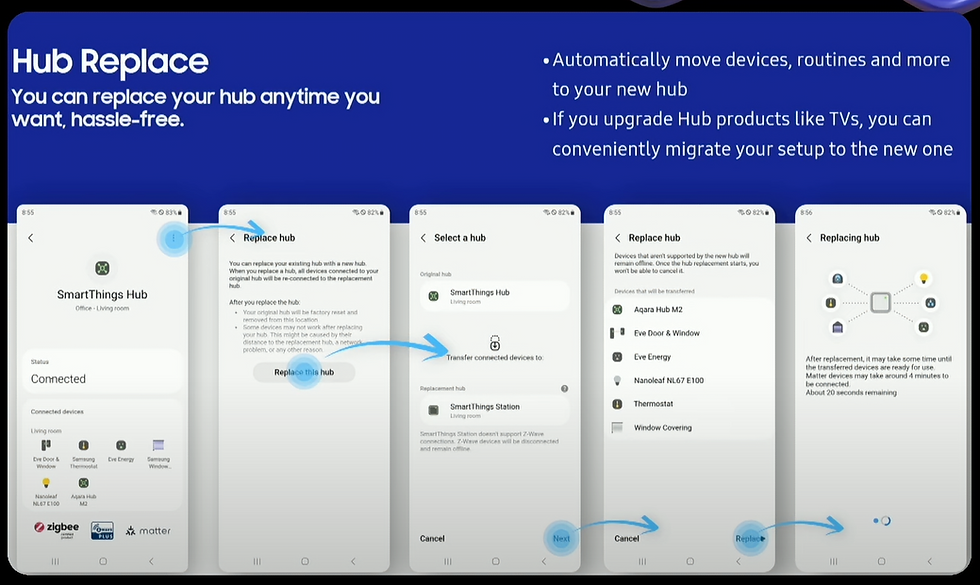








Comments